
We’re contacted on a regular basis on our support channel about issues with websites being down or email being blocked.
Sometimes it’s one or the other, but frequently both.
This post explains likely causes and offers some solutions and advice.
You can contact us at any time, either through our support ticketing system at support.lunaria.co.uk, or by email to [email protected]
We’ll try to fix issues as quickly as we can.
Firewall and IP Addresses | Why Has My IP Address Been Blocked | How Do I Get My IP Address Unblocked | How Do I Fix The Problem With My Bad Credentials | Tips on Creating Secure Passwords | I’m Blocked But I Didn’t Change Anything!
Sometimes there are issues at our end – please check our status page as a first step in troubleshooting. We recommend that you bookmark this page in your web browser and sign up for alerts, preferably with an email address that isn’t part of our service e.g. Gmail.
If our service looks good, the first bit of information we’ll want from you is the IP address of the device you’re trying to connect from.
The simplest way to get this is to go to https://whatsmyip.org and give us the big number at the top of the screen.
You can do this from a PC, laptop, tablet or smartphone but ideally do it from the device you’re having trouble with.
Firewalls and IP addresses
As a service provider, our service is under constant attack from a variety of threat actors. Most attacks are automated (bot attacks) and have the potential to disrupt or disable our services completely.
Our first line of defence is our Firewall. It monitors all incoming and outgoing traffic and looks for suspicious activity. In particular, it looks at the credentials (username and password) sent to our services from connecting devices such as phones, laptops, tablets and PCs. Each device is given an IP address which is four numbers with dots separating them e.g. 151.228.108.9. This address can be assigned by your home broadband router, or by your mobile phone contractor if you’re on 4G/5G.
This is the type of address we’ll ask you for when diagnosing faults.
Why Has My IP Address Been Blocked
The most common reason is that you’ve tried to access one or more of our services with credentials (username and password) that don’t match what’s expected.
For mailboxes, this is your email address e.g. [email protected] and the password for that mailbox.
For our hosting control panel (cPanel) the service is https://cpanel.mydomain.com and it’s a username (up to 16 characters) and a password.
The firewall logs each failed attempt. After 5 failed attempts, it blocks the IP address temporarily for 10 minutes. Five consecutive temporary blocks will stack up and cause a permanent block.
Whether temporary or permanent, the effect is the same – you won’t be able to connect to our services, so you won’t be able to see your website (it will look as though your website is “down”) and you won’t be able to send or receive email, nor will you be able to login to your hosting control panel or your webmail service.
A typical response in your web browser might look like “Can’t Connect to this website” or “403 forbidden”, depending on the service being accessed.
How Do I Get My IP Address Unblocked
We can remove your blocked IP address from the firewall, and/or add it to our allow-list. If we add it to the allow-list, the firewall essentially ignores bad credentials. This is a quick fix, but it won’t resolve the underlying problem. Most domestic broadband providers will change your home router’s IP address on a monthly basis, or more frequently.
As soon as your IP address changes, if your device is still sending bad credentials, it will be blocked in the same way as your previous one was.
How Do I Fix The Problem With My Bad Credentials
The first step to fixing the problem is to identify the service that’s triggering the block in the firewall. In most cases, this will be an incorrect password for a mail service.
The key to identifying the culprit it to use our webmail service to validate your credentials.
After we’ve unblocked your IP address and added it to our allow-list, open your browser and go to:
https://webmail.mydomain.com – replace mydomain.com with your domain name that you’re having trouble with.
For example, I’d go to https://webmail.lunaria.co.uk
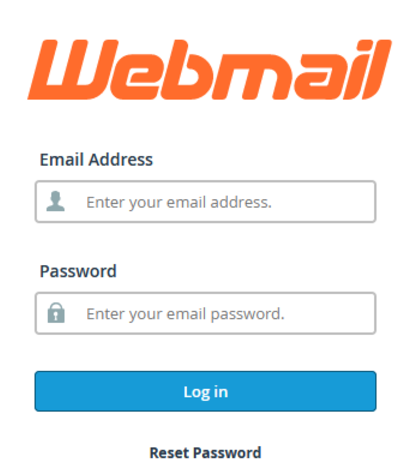
You can find links to these services in your welcome email.
Next, try your username and password for the webmail service. If it works – all good! That email address/password combination is okay.
We’d highly recommend that you save those credentials in your browser password manager so that you don’t have to enter them each time.
If you’ve forgotten your password and need to reset it, you can click the “Reset Password” link, but please note this will take you to the cPanel (hosting control panel) login screen, so you’ll need to know your cPanel username. If you’ve forgotten it, send an email to [email protected] and we’ll re-send it to you on an email address that you have access to.
If your Webmail login fails, it’s likely that this username/password combination is the one causing the problems with the firewall.
Check all the devices that you use to send/receive email on and if you can recover your password, great, but if not, the best option is to login to your cPanel and reset it.
Please note that we (Lunaria) don’t hold any credentials for client mailboxes as this would breach our privacy policy.
We also enforce minimum password strength rules – these are made clear in your cPanel when you generate the new password.
Tips on Creating Secure Passwords
Before discussing good practice, it’s worth taking a moment to discuss bad.
Security researchers have shown that for a variety of reasons, users like to use dictionary words or short, memorable phrases as passwords. The implication is that if it’s short and easy to remember, you won’t forget it.
The problem with this approach is that malicious threat actors use a technique called “dictionary attack” when attempting to crack weak passwords. Our minimum password strength rule mitigates against this threat, but you can go a step further for maximum security.
We recommend that you create random passwords with a minimum of 8 characters and a mix of upper and lowercase letters, at least one number and ideally some symbols too such as $, % or !
This ensures that your password is very unlikely to be guessed. The challenge is storing it in your devices that you use to access the service.
Tip 1 – always use copy-paste to enter a password in either a browser or an email application such as Outlook, Apple Mail etc
Not only does this prevent you from making a typo, it also gets around the problem of ambiguous characters such as lower case letter L, the digit 1 and the uppercase letter I, or the other common one – the uppercase letter O and the digit 0 (zero).
Tip 2 – don’t try to remember it!
Choose a random password for a service, store it in your browser’s password manager or in the application on your device and forget about it. If you need to reset it, you can do that using your cPanel.
Special Note About Smartphones
Increasingly, smartphones are being used to send and receive email and to login to services on the web.
Smartphones present challenges when trying to enter long random strings of characters, especially when the application hides each character after it’s been entered, and doesn’t have a “show password” option. iPhones are especially bad for this, although some mail apps on Android can be tricky too. If you’re looking for a recommendation, we use Bluemail on Android which has a nice balance of features and is free.
We’ve seen a number of issues with IP addresses being blocked where the culprit is a smartphone that’s connected to a home broadband network. This probably reflects the difficulty of entering hard-to-guess passwords on these small devices, especially with ageing eyesight (I’m referring to myself here) and dyslexic fingers!
Some devices will allow you to copy-paste from one app to another by touching and holding the screen, but this can be fiddly. You may be better to write the password down and then re-key it, but beware of ambiguous characters as mentioned above.
If you’re unsure about whether a character is a letter or a number, you can paste it into an app such as Windows Notepad. This uses a basic font that will show the differences between Is, ls, 1s, Os and 0s. You can see that in this font, they can look very similar.
Lastly, you can use the password generator in cPanel repeatedly until you get a password without any ambiguous characters.
My IP Address is Blocked But I Didn’t Change Anything!
This being the case, the most likely cause is that you (or someone in your household) powered up an older device that is trying to connect to a service with bad credentials. If you weren’t creating or editing the credentials for a service and you suddenly find yourself blocked, have a think about all the devices – PCs, laptops, tablets and smartphones – that are connected to your home network and check if they have accounts on them for our services.
Our firewall can only give details of the connecting IP address and the service that’s being sent bad credentials, so it’s up to you to identify all your devices and inspect them.
Stay safe online, hopefully these tips will help you maintain productivity.
